Popular: Jailbreak tweak displays your favorite and most used apps in the App Switcher
Continue reading


On the iCloud beta site, it’s now possible to upload JPGs, but the site does not currently accept other image and video formats like .PNG, .MOV, .MP4, and more. When a file is uploaded to the site, it syncs instantly to all of a user’s iOS devices, much like a photo taken on an iPhone or iPad or added to iCloud Photo Library via the iOS Photos app.
[avatar user="doulciteam" size="original" /]
Answer quick surveys and earn Google Play credits with Google Opinion Rewards, an app created by Google Consumer Surveys.
Getting started is easy. Download the app and answer basic questions about yourself. We’ll then send you surveys around once a week, although it may be more or less frequent. You’ll get a notification on your phone when a short and relevant survey is ready for you, and can receive up to $1.00 in Play credits for completing it. Questions can range from, “Which logo is best?” and “Which promotion is most compelling?” to “When do you plan on traveling next?”


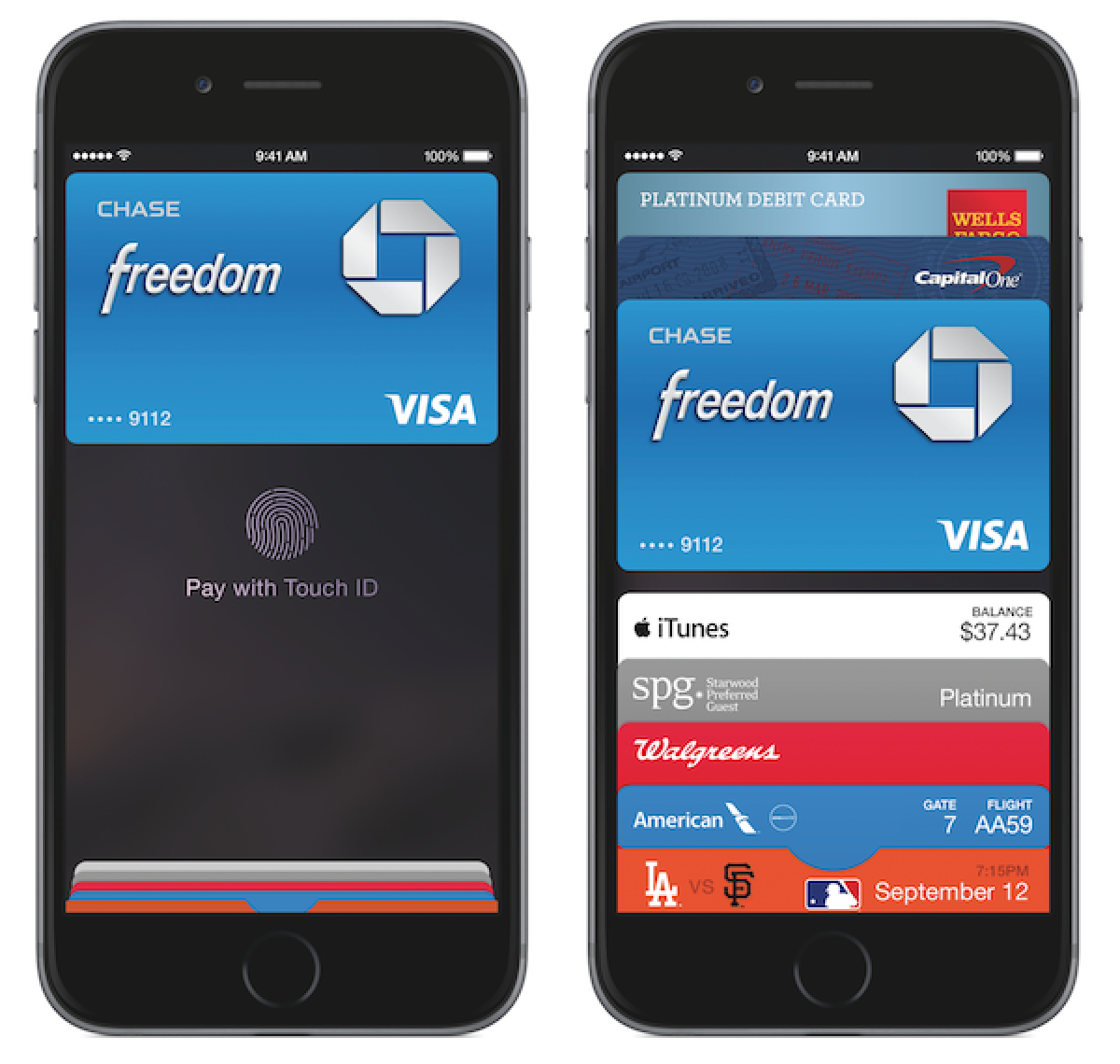










The PanguTeam has released a Pangu8 utility for Mac OS X that can jailbreak iOS 8.0 - 8.1.
You can download the latest version of Pangu8 jailbreak utility for Mac and Windows from here.
We will be posting tutorials on how to jailbreak your device shortly. It is imperative that you update to iOS 8.1 and jailbreak your device as soon as possible. Apple has already blocked the Pangu jailbreak in the beta version of iOS 8.1.1 seeded to developers.

.post blockquote
.post blockquote{Tips: Replace Image link with your image link. You can also change width and height as your website.
background:#ffffff url("https://blogger.googleusercontent.com/img/b/R29vZ2xl/AVvXsEiW2WtE5sPMySPbPEeui7VzzS9YvzGP7VpFEP8sqpkhs9Yytc2gsKAXOgdBwCYCQs-Xtsel4JpPuu0-3IC2X8fhl-d-_pAA1VpvpEhu1prw0kouWHU46ENminA-MjHe93Mp1UnYfdGjy4Y/s1600/bt+html+holder.jpg");
float:right;
padding:0;
border: solid 1px #EFEFEF;
margin-right:4px;
margin-left:4px;
margin-top:15px;
margin-bottom:30px;
width:570px;
max-height:650px;
overflow:auto;
padding:10px 0;
}
.post blockquote p{
padding-left:55px; margin:0;
}
.post blockquote:hover {
-webkit-border-top-right-radius: 10px;
-webkit-border-top-left-radius: 10px;
-webkit-border-bottom-right-radius: 10px;
-webkit-border-bottom-left-radius: 10px;
border: solid 1px #CCC;
-moz-box-shadow: 1px 1px 5px #999;
-webkit-box-shadow: 1px 1px 5px #999;
box-shadow: 1px 1px 5px #999;
}
Tip #1 – Offer informative and useful content
You might say that you have heard or read about this before, but I cannot stress enough the need to have the best content you can offer your readers. Share or offer original and varied content. Share information that will help others with real solutions, ones that are tried and tested by you, the author of the article.
Keep the articles fresh as well. I am guilty of not being able to write a lot of new articles on my personal blog, and I’ve learned that traffic decreases when that happens. So I have vowed to myself that I will certainly write at least one new article each week. The number of articles you publish will depend on your time and your energy. I will not recommend you to write or put up articles that are half baked. Quality is always more important than quantity. Image Source
Tip #2 – Boost your search engine ranking
You can boost your search engine ranking by focusing your content on keywords related to your topic. This is also calledSearch Engine Optimization. This will allow your website or blog to be searchable via the web. Use words that come naturally to people of all ages when looking for your type of site.
To guide you, please note that your keywords should not be focused on just your title and pages only, but also on “meta-tags.” Meta tags are software codes that search engines see. Please make sure that you do not over do the keywords though. No matter how great your article is, if it not searchable then people will not be able to get the chance to read your masterpiece. Image Source
Tip #3 - Promote your blog or website
Just like in anything we do, when we want to be heard, we need to shout out and make sure to promote ourselves. The best way to get traffic is by promoting your blog or website. There are so many ways you can promote yourself. You can hold a contest or announce a giveaway, but make sure that the contest rules or mechanics are skewed to your reader’s interest.
Another way to promote your blog is via social networking platforms like FaceBook and Twitter. You can share your links on the sites, just remember the golden rule: Do not spam – share it once or twice in a day for Twitter and do not tag people on FaceBook that often, you might just end up annoying people rather than getting them interested in reading your articles.
Tip #4- Be an active participant in blogging communities
Another good way for increasing traffic to your site is by actively participating in other blogging communities by doing the following activities:
1. Give constructive and useful comments on other blogs – When people see that you have useful things to share, then the chance of them going to your site to read more about you is higher.
2. Be willing to write guest posts – Writing guest posts will allow you to reach more people, especially if the site has a large following already. Just make sure that the topic is not far from your own niche.
Writing and maintaining a blog is no easy task. You put your heart and soul into writing the articles in hopes of being able to share your ideas and opinions to the masses. Doing the simple and yet important actions mentioned above to bring traffic to your site will definitely make it all worth your while. If you have other suggestions, please feel free to share them with us and to our readers.Tip #5 – Do the obvious
We sometimes overlook the obvious, but there are simple things that we can do to bring people to our site. One great way is to add your site’s url on your email signature. Most emails, even the free ones, offer a signature file. Usually this feature is found under the heading of “options” in the email program. One note: Be sure to include the “http://” before the Web address so a link will be created for people who receive plain text emails as well as html.
Another way is to include your site’s url on your business cards. Simple, yes, but it will get the word out that you have a site that they can go to. Be creative and share a statement under your site’s url, make it something catchy. Last but not least, the most obvious thing you can do is tell others about it. I don’t think it would hurt sharing with your friends and coworkers that you have a blog that can help them with information they need!

Just got an email back from one of the moderators, they wanted to wait for the official release of Pangu w/ Cydia bundled to try and update their tweak to work with iOS8. Said it might take awhile and should be released in the next couple of weeks.

 Image Source: Apple Inc.
Image Source: Apple Inc.




